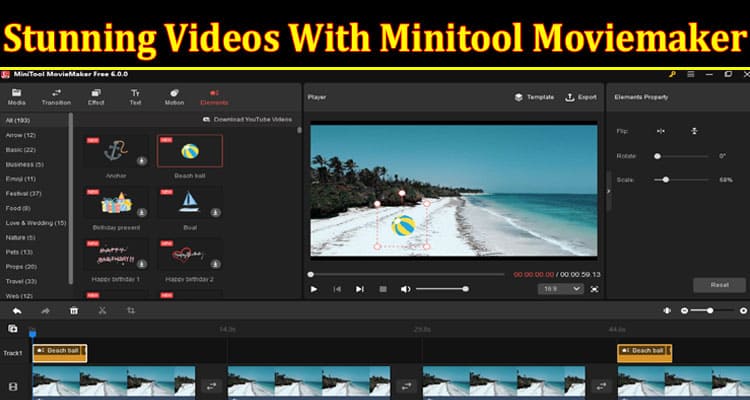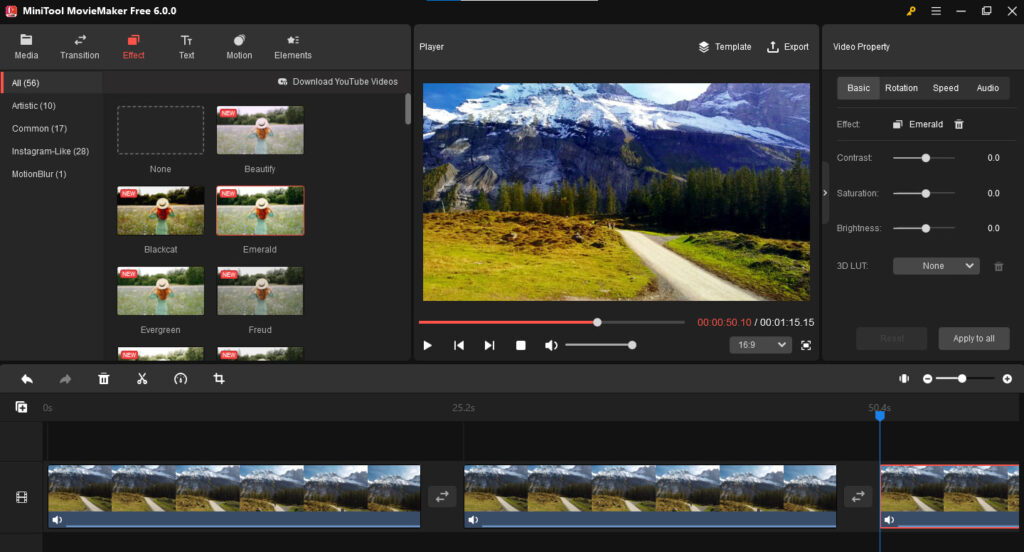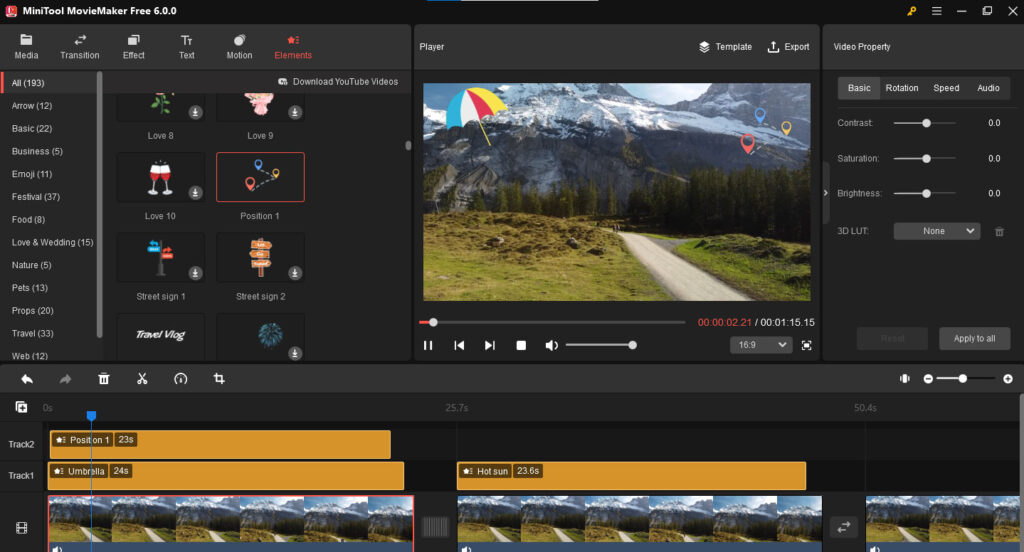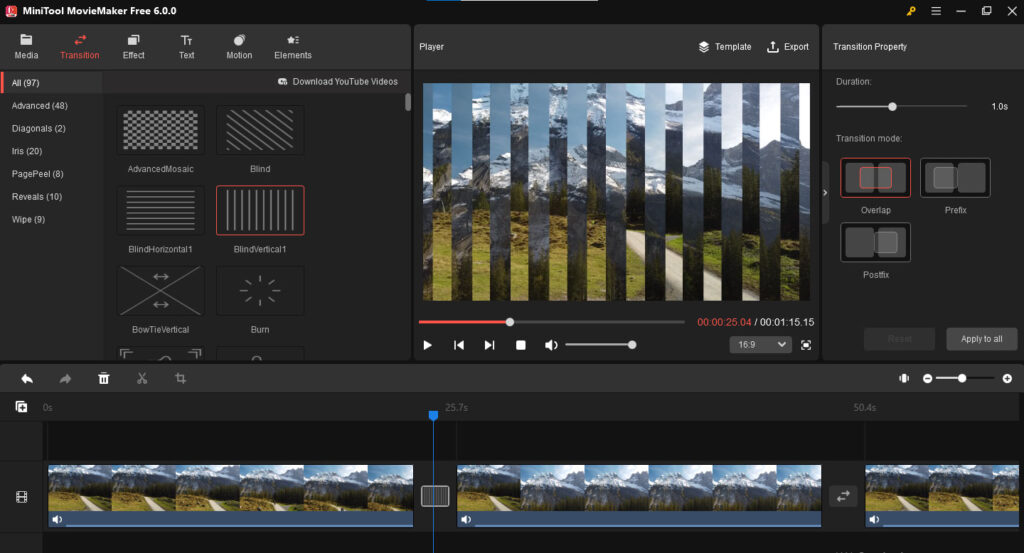Are you looking for Free video editing software to create stunning videos? Look no further than MiniTool MovieMaker 6.0. This video editor has features that can help you make your videos look professional and polished. In this step-by-step guide, we’ll walk you through how to use MiniTool MovieMaker 6.0 to create your stunning videos.
Why MiniTool MovieMaker 6.0 is a Great Video Editing Option
MiniTool MovieMaker 6.0 is a free video editor that offers a range of features to help you create amazing videos. Here are just a few reasons why it’s a great option:
- It’s Free: MiniTool MovieMaker 6.0 is free, making it a great option for those who don’t want to invest in expensive software.
- It’s Easy To Use: With a simple interface and easy-to-understand features, MiniTool MovieMaker 6.0 is a great choice for beginners and experienced video editors alike.
- It Has A Range Of Features: From basic video editing tools to more advanced features like green screen effects, MiniTool MovieMaker 6.0 has everything you need to create stunning videos.
Step-by-Step Guide to Creating Stunning Videos with MiniTool MovieMaker 6.0
Now that you know why MiniTool MovieMaker 6.0 is a great option for video editing software, let’s dive into how to use it to create your stunning videos.
Step 1: Download and Install MiniTool MovieMaker 6.0
The first step is to download and install MiniTool MovieMaker 6.0. You can download it for free from the official website.
Step 2: Import Your Media
Once you’ve installed MiniTool MovieMaker 6.0, it’s time to import your media. Click “Import Media Files” and select the files you want to use in your video.
Step 3: Arrange Your Clips
Once you’ve imported your media, it’s time to arrange your clips. Drag and drop them onto the timeline in the order you want them to appear.
Step 4: Add Transitions
You can add transitions to make your video flow smoothly from one clip to the next. Click on “Transition” and select the transition you want to use. Drag and drop it between the clips where you want it to appear.
Step 5: Add Music
To add music to your video, click “Add Music” and select your desired file. You can adjust the volume and length of the music to fit your video.
Step 6: Add Effects
MiniTool MovieMaker 6.0 offers a range of effects to enhance your video. From filters to green screen effects, you can add them by clicking on “Effect” and selecting the one you want to use.
Step 7: Export Your Video
Once you’ve finished editing your video, it’s time to export it. Click on “Export” and select the format you want to use. You can also adjust the video’s resolution, frame rate, and quality.
Conclusion
MiniTool MovieMaker 6.0 is a great option for a video editor, offering a range of features to help you create stunning videos. From basic editing tools to advanced effects, this free software has everything you need to make your videos look professional. Try it and see how easy it is to create amazing videos with MiniTool MovieMaker 6.0.