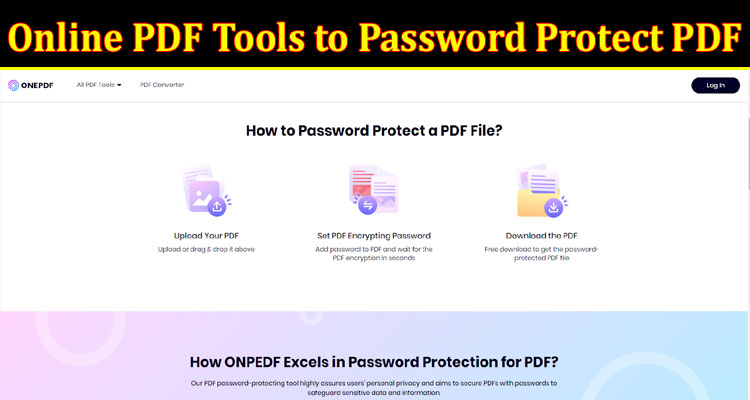People that always look forward to security and authoritative options while using PDFs, need the best online PDF tools to password-protect PDFs. For this very purpose, there is always a need to do a deep observation about using various online tools that offer their services.
Adobe Acrobat Pro DC
Adobe is a well-known brand in the software industry, and its Adobe Acrobat Pro DC tool can help password-protect PDFs easily.
PDFelement
PDFelement offers powerful tools for password protection and encryption of PDF documents. It also has OCR technology, annotation and markup tools, form creation and data extraction capabilities.
ONEPDF
ONEPDF offers features such as making password-protected PDFs, merging, splitting, and compressing PDF files. Uploading your sensitive information to this online tool will be totally safe. All the privacy and security policies of this online tool are totally consumer-centric and have the invisible feature of deleting your files after converting files.
Encrypting your PDFs on ONEPDF is easy and fast. All you need to do is uploading your PDFs on the platform, set the password and start the encryption process. Within a few seconds, you will successfully password-protect PDFs with high safety and convenience.
Foxit PhantomPDF
Foxit PhantomPDF provides a robust set of features to password-protect PDF files and also offers OCR support, document management capabilities, form filling, and more.
PDFescape
PDFescape is a free online PDF editor and offers basic password protection features for PDF documents.
Nitro PDF
Nitro PDF is a powerful tool that helps you to password-protect PDF documents. It also provides OCR capabilities, document management, form filling, and digital signature.
Sejda PDF
Sejda PDF offers various PDF editing features including password protection. It is a cloud-based tool and supports multiple languages.
PDF-Annotator
PDF-Annotator is an annotation software that also provides password protection for PDF documents. It is available for Windows and is intuitive and easy to use.
PDF Expert
PDF Expert is a versatile PDF editor that offers password protection for PDF documents. It is available for Mac and iOS and offers advanced features for editing, annotating, and converting PDF files. It also supports syncing with cloud services such as Dropbox and iCloud.
How to find the best suitable tool to password-protect PDFs?
There are many tools available online to password-protect PDFs. Here are some steps to help you find the best suitable one:
Identify your requirements:
Before searching for a tool, you need to identify your requirements. Do you need a tool that can password-protect only one file or multiple files? Do you want to set different passwords for different files? Do you need any other features such as encryption, watermarks, or page restrictions?
Search for tools:
Once you have identified your requirements, you can search for tools online. You can use search engines like Google or Bing to find tools. You can also search on software download websites like CNET, Softonic, or FileHippo.
Read reviews and ratings:
Once you have found some tools, you can read reviews and ratings to get an idea of their features and performance. You can read reviews on software download websites, blogs, or forums. You can also check ratings on websites like Trustpilot or G2 Crowd.
Compare features and prices:
After reading reviews and ratings, you can compare the features and prices of the tools. You can create a list of the tools that meet your requirements and compare them based on their features and prices.
Try free trials:
Before buying any tool, you can try free trials if available. Free trials will help you to test the tool’s performance and features. You can download free trials from software download websites or the tool’s official website.
Buy the best suitable tool:
After testing the tools, you can buy the best suitable tool that meets your requirements. Make sure to check the tool’s pricing, and support, and update policies before buying.
Conclusion
In conclusion, there are several online PDF tools available to password-protect PDFs. Some of the best ones include Adobe Acrobat, Smallpdf, ONEPDF and PDF Converter. These tools not only allow users to set passwords for their PDFs but also offer other useful features such as document editing, compression, and conversion.
However, it’s important to note that while these tools provide a good level of security, no method is 100% foolproof. It’s advisable to use strong passwords and also to refrain from sharing sensitive information through email or unsecured networks. Overall, choosing the right online PDF tool can immensely enhance the security of your sensitive documents.