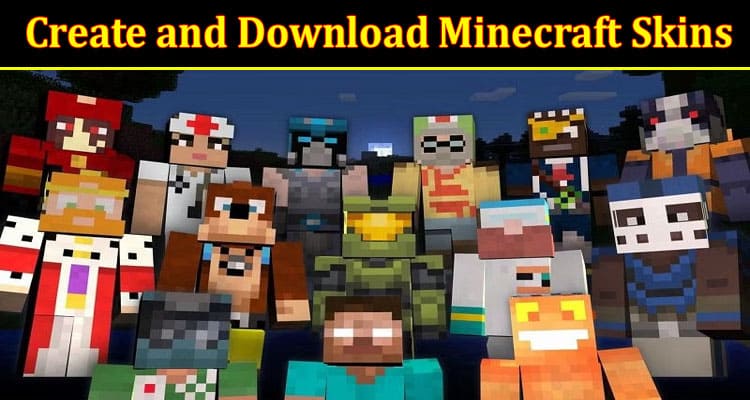The Minecraft video game revolves around customization and standing out. Players are allowed to change their characters’ appearances allowing them to take control. However, coming up with unique and trendy ideas in a constantly changing environment is not easy.
Fortunately, there is an extensive collection of Minecraft skin editors you can create and download to enhance your gaming experience. You only need to choose a Minecraft skin editor that suits you best. Downloading and applying Minecraft skin is quick and easy, and the option is accessible in any Minecraft edition, whether Java, PE, or Bedrock. This article will guide you on the easiest way to create and download Minecraft. But before then, what is a Mine Craft Skin?
Minecraft Skin
A Minecraft skin is a common graphic download used to alter the appearance of a computer game character. However, the skin does not change the game’s outcome. The skin is made up of pixels and various parts, including:
- The head has six visible sides
- The body’s torso has four visible sides
- Legs have five visible sides
- Arms have six visible sides
How to Create and Download Minecraft Skin
Open your MC Skin Creator to Build Your Character
To create and download Minecraft skin, you can visit the skin editor website. In the beginning, the Steve character, which identifies with males, will show up as the default skin.
Explore and Familiarize Yourself with the Tools
Click and drag the mouse to rotate your skin. You can use your mouse to zoom your skin in and out. The colors down below can be used to set the color palettes. Additionally, there are various tools used to draw, erase or fill. Generally, the paintbrush fills one pixel at a time. Click and move your mouse to paint pixels and lines. On the other hand, the paint back tool paints an entire section of the specific part of the skin you are working on. Remember that you can use the undo button when you want to go one step back.
Select a Character
At this point, you can finally choose your preferred character and begin to build. You might want to select one that is closest to the skin you want to create. You can even select Minecraft Alex, skin editor, the female identifying character from the Model just under your skin. Players can choose any skin from the new skin section or skins to edit.
Here, you can create your own skin and choose your preferred body style, features, and custom colors. You can have up to 5 skins saved to switch. You can also select your favorite color palette to give depth and texture to your characters. Players can also make their characters’ face and hair as well as design their clothes.
Save
Once you have selected or created a skin, you can then proceed to your windows ten device. Any site with skin editor 3d for Minecraft and lets you choose or create skin should also allow you to download and save. The saved file is stored in the downloaded folder. You should ensure that your file name contains a .png extension. You can then follow these steps to upload your skin to Minecraft.
- Open Minecraft and click on the skins option from the main menu.
- Click browse skin
- Explore the downloads folder to find the .png file they had saved.
- You can then select the new skin.
The next time you log in and load their video game, their characters will have the new skin. Remember that skin can get you banned based on the rules and restrictions of the specific serves. Some inappropriate skin choices include those related to racism, terrorism, sexual appeal, etc.
You now understand the easiest way to create and download Minecraft skins; you can try it out. Challenge yourself to create any skin of your choice and even alter your character’s skin, making the game even more fun.